How to organize and manage your photos
With digital photography we tend to take a lot of photos. If we want to look back at our photos, or find a specific photo / set of photos, it is important that we organize them correctly.
The more photos you take, the more difficult and longer it will take to organize your image collection. So rather than put off the job of organizing your photos, it is a good idea to start as soon as possible.
The default file names and folder names that your camera uses don't mean anything to us. As well as this, file names are repeated once you have taken a certain amount of shots. So organize your photos into folders with unique names.
Using a hierarchical folder structure makes it easier to scan through a folder, and drill down to the specific collection or photo you are looking for. For example, I organize my plant photos by taxonomic rank:
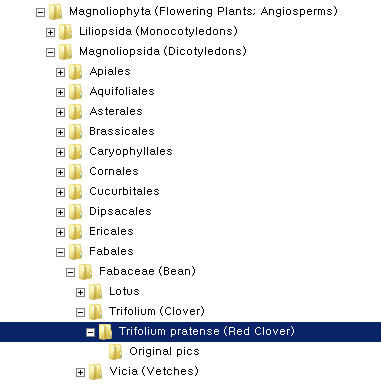
You should organize your photos by what is important to you. Will you think "Where is that photo of Lupinus succulentus?" or "Where is that flower photo I shot near Lake Pleasant in Arizona?" or "Where is that flower photo I shot in 2010 while I was on holiday in Arizona?"
For the first one you'd probably organize by taxonomic rank, the second you could organize by location, and the last you could organize by date. And of course, you could organize your photos by any other number of things as well. So choose a scheme that works for you.
As well as organizing your photos on your computer's hard-drive, you may want to look at Digital Asset Management (DAM) Software. This is software that usually uses a database to organize your photos, and enables quick and easy searching.
Examples are Adobe Lightroom, ACDSee, Extensis Portfolio, Aperture, Media Pro 1, and there are many others as well.
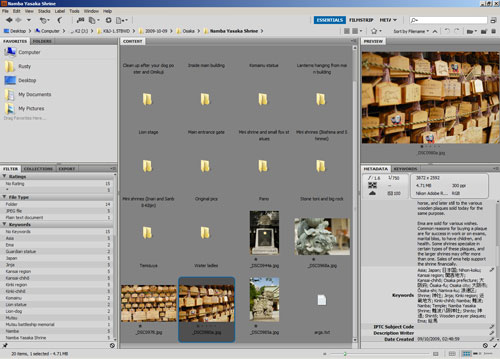
Adobe Bridge is an example of basic Image Management software
Most image management software will allow you to add photos to groups or catalogs, so you can categorize the same photo in multiple ways. Using the previous example of a flower photo, you could set up three catalogs - one organized by taxonomic rank, another organized by location, and another organized by date. Then the photo can be added to all three catalogs.
Although the photo would still exist in one place on your computer's hard-drive, Image management software allows you categorize your images like this by using a database.
It may sound like you could just bung all your photos into one single folder, and then use Image Management software to organize them. However, this is not a good idea. Databases can become corrupted, and in the future you may decide to use a different program. So primarily organize your photos by folders on the hard-drive, then use DAM software for further organization, adding additional categories, etc.
Another benefit of Image Management software is that it allows you to rate and add keywords to your photos. If you rate your photos, it makes it easy in the future to go back and see the best photos, without having to look through all the photos and pick them out again.
A common use for rating is to rate highly the best photos from a trip or photography session, straight after copying the images to your computer. Then when it comes to processing the photos, uploading them to the web, or printing, you can sort by rating and work on your most promising shots first.
If you have time, try to look at why some of the photos you rate more highly, and why others are worse. What do you like most about your best photo? And what is the main problem with your worst photo? You can use this as a learning experience. In the future try to repeat the good things that worked, and avoid the bad techniques that didn't work.
Keywords are short terms that describe the subject of a photo. Keywording your photos can take quite a long time, particularly if you take a lot of different shots of different subjects. As above, you may want to consider restricting yourself to only keywording your best images.

Sunrise - Lake Jackson - Tall. FL - July 17, 2010 by SteveNakatani on flickr (licensed CC-BY)
They don't only need to be physical attributes, but can be immaterial as well. For example, for a photo of a still lake at sunrise you might use the keywords: Lake, Sunrise, Still, Warm, Calm, Relaxing, Tranquil, and probably some keywords relating to the location as well.
As well as helping you to find photos more easily (DAM software will let you search your photos by keywords), they can also be useful if you upload your photos to the web. Most photo sharing websites also make use of the keywords (sometimes called tags), which helps people find your photos online. Some websites automatically pull the keywords from the image when you upload it, for others you'll have to manually the copy the keywords from the image properties in your DAM software.
Geotagging your photos can also be a good idea, particularly if you like taking photos of different locations. It's by no means essential, but it is quite nice to be able to browse your photos by looking at where they were taken on a map. For more information, see this article: Using Geotagging to map your photos.
If you're on holiday and copying your photos to a laptop, it is a good idea to do some work on categorizing the images while you're there and can remember the pertinent details e.g. where you were shooting that afternoon. If you use the same file structure for storing the photos on the laptop that you use at home, this will make transferring the images to your main computer much simpler.
Making backups of your photos is very important. After spending time taking the photos, processing them, and sorting them, you don't want to loose all that hard work, not to mention the memories that photos hold. If you are using an Image Management program, you should also be sure to create a backup of the program's database. You can read more about backups here: Keeping your photos safe through backups.
If you don't already have your photos organized, it can be quite a big job. But once you have it done, keeping future photos organized is easy. And it makes finding older photos so much quicker.




