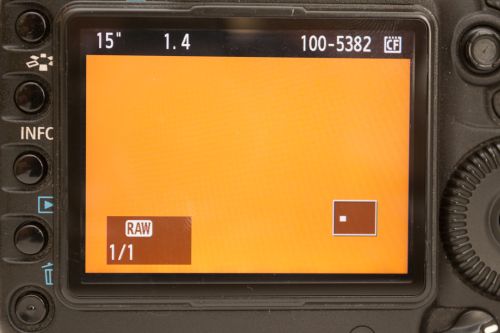How to clean your DSLR or MILC’s image sensor to remove dust spots
It's easy to just grab your camera and go out to take some photos without considering whether the camera is clean or not. Dust on the front of the lens won't normally degrade image quality visibly (unless you have a whole layer of dust on there). But if you have an interchangeable lens camera, dust can get onto the camera's image sensor, where it will cause problems.
Dust on the image sensor shows up as dark blobs in your photos. Unlike film, where the dust would only appear in one frame, then the frame would be wound on, in digital the dust spot will appear in all your photos until it is cleaned off.
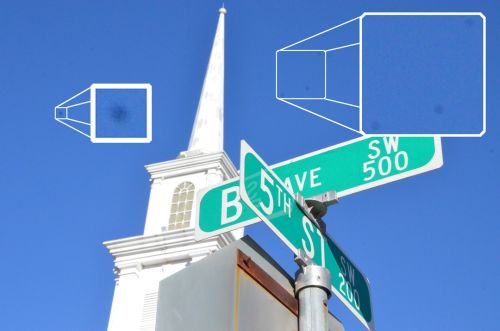
Sensor Dust by Brent Schmidt on flickr (licensed CC-BY-SA)
It can be a pain trying to remove dust spots from all your photos, so try and prevent the dust from getting there in the first place. After using the camera, before you put it away, check the sensor for dust.
Checking a camera sensor for dust
There are two methods you can use to check a camera's image sensor for dust - using a sensor loupe to inspect the sensor, or taking a photo and inspecting the photo.
Sensor loupe

A sensor loupe is a magnifying loupe that you place over the lens mount for your camera. It has several bright LEDs built in that shine down onto the camera's sensor. This lets you easily see any dust or smears on your camera's sensor.
Sensor loupes are available from a range of manufacturers. Visible Dust's Sensor Loupe (image above) seems to be the most highly recommended, but it is quite expensive.
Note that if you have a DSLR camera, before you use the sensor loupe, you will need to go into your camera's menu and choose the option to allow manual sensor cleaning. This will lock up the mirror and open the shutter so you can see the sensor.
Taking a blank photo
This method is a lot cheaper than a sensor loupe (since it doesn't cost anything), but is also a lot more time consuming.
With a lens on the camera, set to a very small aperture e.g. f/16 or f/22. Set the lens / camera to manual focus, and set the focus to infinity. Take a photo of a blank object with no features, such as a wall or piece of paper.
If you have a patterned wall, it will probably still be okay. Because you are using such a small aperture (and presumably taking the photo inside), a long shutter speed will be needed e.g. 15s. Just move the camera up and down and turn it round while taking the photo of the wall. This will blur away any markings on the wall, while the dust, which is stuck to the sensor, won't be blurred.
The photo above was actually of a wall paneled with wood. Moving the camera while taking the photo has blurred it completely so only dust spots would be visible
Review the image on the camera's rear LCD. I like to do this in three stages. I find that often multiple cleaning attempts will be needed to completely clear a sensor of dust. So I don't like to zoom in to 100% and check the whole image carefully for dust straight away (as scrolling through the image at 100% while checking for dust takes quite a bit of time).
Instead, I check the image fully zoomed out on the LCD. If any dust spots are visible, zoom into them to make sure they are dust spots and not just dirt on the LCD screen. If I can't see any dust spots, I zoom in so that about one third of the height of the image fills the screen. Then I scroll through the image looking for dust spots.
If I don't find any at that zoom level, I finally zoom in to around 100% view. (On most cameras this is one level up from the maximum image zoom level). I then scroll carefully through the image looking for dust spots. If I don't find any, then the image sensor does not need cleaning. Hooray!
The other method of image review, is to copy the image across to your computer, and inspect it there. On your computer you can also apply a strong curves or levels adjustment to the photo to make any dust stand out more.
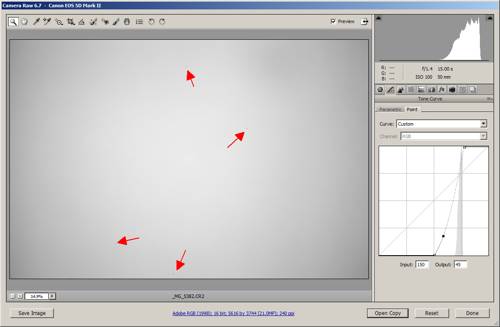
Converted to grayscale and with a strong curves adjustment, several dust spots can be seen found in this image without zooming in at all
However if you go this route, I would suggest checking any dust spots you do find with the curves / levels adjustment turned off as well. There is little point trying to remove a dust spot from your camera's image sensor if the spot is only visible when a heavy curves / levels adjustment is applied.
Cleaning the image sensor
There are four different methods you can use for cleaning your camera's image sensor. These are the blower, brush, sensor pen, and wet clean. I recommend to start with a blower, then if dust persists, use a brush or sensor pen. If that still doesn't shift the dust, then use a wet clean.
When cleaning the sensor, you are not cleaning the actual image sensor itself, but rather a piece of glass in front of the sensor.
To start cleaning you should remove the lens from your camera. For DSLRs you then find the item in the camera menu for manual sensor cleaning. Normally you select this, then press the shutter button to reveal the image sensor. When you're done, simply turn the camera off. Make sure your camera has a full battery before you start cleaning though.
For most Mirrorless cameras, you can clean the sensor with the camera switched off. Whatever your camera, this is just a general guide, and it would be prudent to do a quick web search for your camera model name sensor cleaning
for more detailed advice.
Checking the camera manual is worthwhile, but don't believe it when they say that the sensor should only be cleaned at an authorized repair center. That's just the camera company's way of saying that if you somehow break your camera while cleaning the sensor, it won't be covered under warranty.
Blower

A blower (sometimes marketed as Rocket blower, Hurricane blower, or Bulb blower) is a simple device to blow dust off your camera's image sensor. Simply aim the nozzle of the blower at your camera's sensor, then squeeze the bulb part of the blower to blow a jet of air at the sensor.
It is a good idea to hold your camera upside down (with the sensor pointing downwards) when cleaning it. This way the dislodged dust will fall out of the camera rather than being blown up in the air and then falling back down on the sensor again.
Brush

A soft brush can be used to gently wipe dust particles from the image sensor. Although you could use a soft paintbrush, I would rather err on the side of caution and use one that is marketed for cleaning camera sensors.
One of the most popular brushes is the Arctic Butterfly. This has a motor that spins the brush around. You spin the brush before cleaning to remove any dust from the brush and build up a slight static charge. Then clean the sensor with the brush.
When using a brush, be careful not to touch the bristles. Human skin is naturally quite oily, and if you get oil on the brush, then you could end up brushing that oil onto the camera sensor.
Sensor pen

As far as I'm aware there is only one brand of sensor pen available, called Sensor Klear, and produced by the same manufacturer as Lens Pens (used to clean lenses). This is a pen with a triangular shaped tip that you wipe across the sensor to clean it.
I haven't used one of these myself, but there are quite a few reviews saying it works very well, as well as some saying it doesn't work! It is not particularly expensive though.
Wet clean

To wet clean your camera's image sensor, you use a swab with some cleaning solution soaked into the swab. Eclipse Cleaning System Solution seems to be the most recommended fluid for using as part of the wet clean process. You can also buy sensor swabs pre-soaked in cleaning solution.
You wipe the swab across the sensor to remove any dust particles stuck on the sensor. The cleaning fluid helps to dislodge the stuck particles, which other cleaning methods may not be able to dislodge. Wet cleans are also best if you get any drops of fluid or smears on your camera's sensor.
It is a good idea to at least use a blower to clean the camera's sensor before you move on to a wet clean. Otherwise there could be hard particles of dust on the sensor, and applying pressure to these while wiping with a swab could scratch the sensor. Using the blower beforehand should get rid of any hard dust particles.
Keeping the sensor clean
There is no way that you can ensure your camera's image sensor never gets dust on it. Even if you only use one lens on the camera and never change it, very small particles of dust within the camera itself can still find their way onto the image sensor. Instead, you can minimize the probability of getting dust on the sensor.
Turn on auto cleaning
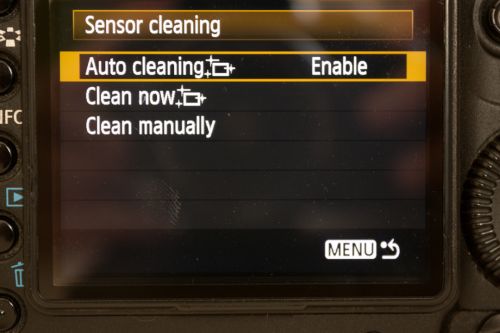
Sensor auto cleaning setting enabled on a Canon camera
Most cameras today have an auto cleaning feature. This works by vibrating the glass that covers the sensor to try and dislodge any dust particles on it. If this isn't turned on, then turn it on. It just adds a second or two to the switch on / turn off time as this is when the camera will do the auto cleaning.
Tips for changing lenses
When changing lenses, turn the camera off. The image sensor is electrically charged when switched on, and can attract more dust. Turning the camera off when changing lenses is a precaution more than anything else. It probably doesn't make a lot of difference, but better safe than sorry.
Unless you really have to, avoid changing lenses in dusty areas. When you do change lenses, have your back to the wind so that the wind won't blow dust into the camera. Hold the camera facing downwards so that dust can't fall down onto the sensor.
When you take the rear cap off a lens to put it on your camera, do a quick check to make sure it doesn't have any dust on it. Somehow my lenses always seem to get dust on. I'm wondering if the dust caps are actually caps designed to deposit dust on the lens rather than keep it out. Use a blower to blow any dust off the rear of the lens.
Don't be in too much of a hurry when changing lenses. You don't want to fumble one and drop it. But do it as quickly as is sensible for you. The longer the insides of the camera are exposed with no lens on the body, the more chance there is for dust to get into the camera.
When you put a rear dust cap back on a lens, give it a quick blow to make sure it is clean.
Removing dust from existing photos
Okay, so you have some photos you've already taken that exhibit dust. There are a couple of different ways you can remove dust marks.
Using a Dust-off Reference Photo
So long as you haven't cleaned your camera sensor since you took your photos with dust spots, you can take a dust-off reference photo. Note that this only applies to certain camera manufacturers, and only when using their supplied software to process / edit the photos.
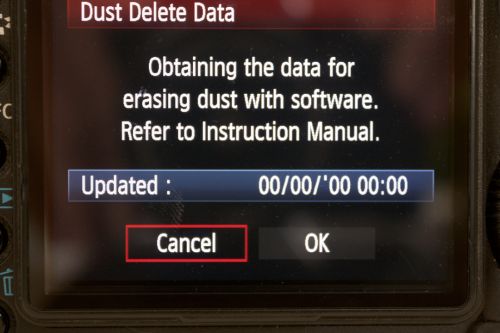
Dust Delete Data screen on a Canon camera
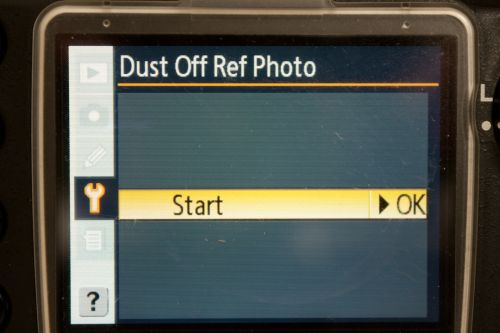
Dust Off Ref Photo screen on a Nikon camera
Canon features this option as 'Dust Delete Data', while Nikon calls it 'Image Dust Off'. Check your camera manual to see if a similar feature is available for your camera. The procedure is similar to that of taking a test photo when checking your sensor for dust. This image is then saved as a special file. When using the manufacturer's image software, this data can then be used to automatically remove dust spots. (Since the dust spots will always appear in the same place as they do in the dust-off reference photo).
For Canon users, the dust delete data is only appended to images after you have taken the reference photo. But you can copy the data to older photos using a trick described here: Exiftool: Copying canon dust delete data
Using a clone / patch / healing tool
Many RAW convertors and most image editing software features a spot, clone, patch, or healing tool. This allows you to click or brush over a dust spot, then the spot is covered with image data copied from nearby (or from an area you specify).
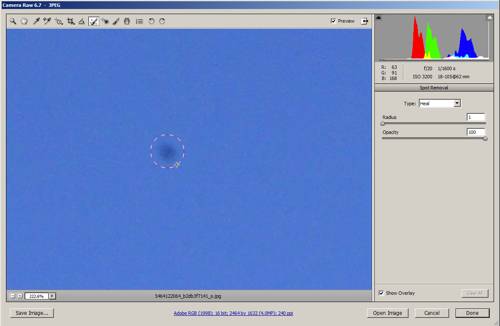
Using the spot removal tool in ACR to remove a dust spot
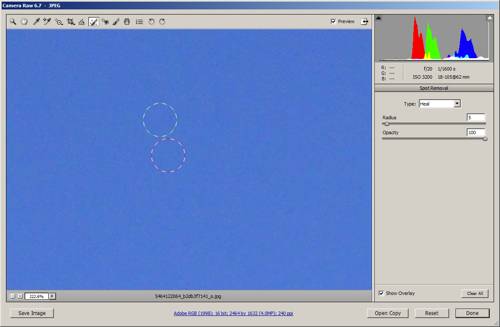
Dust spot removed using the spot removal tool in ACR. The red circle indicates where the tool was used, the green circle indicates where the image data used to cover up the dust spot has been copied from.
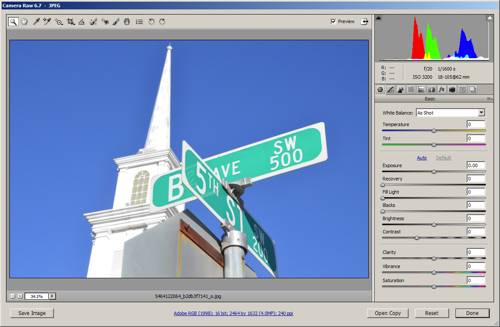
After removing all dust spots from the image in ACR
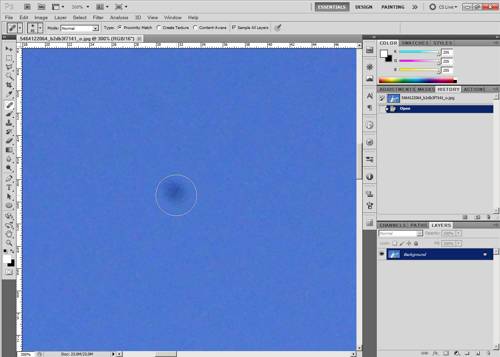
Using the spot healing brush in Photoshop to remove a dust spot
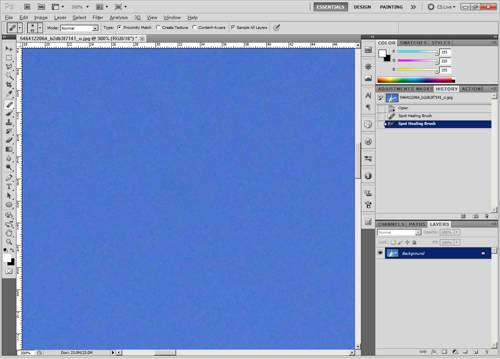
Dust spot removed from image using the healing brush in Photoshop
This works best for areas of clear color. Thankfully areas of clear color are also where dust spots are most likely to be visible. If you have a dust spot in an area of image that contains detailed texture, a dust spot there is not likely to be visible.
Most RAW conversion software will also let you copy these adjustments and apply them to a whole group of images. Bear in mind that you should only copy the spot removals to similar images. If you have a whole batch of images with a blue sky that has dust spots in, then applying the same adjustment to all of them makes sense.
If you have an image with blue sky where dust spots can be seen, then a portrait photo, using the same adjustment for the portrait photo as you do for the sky photo might not make sense. If the dust spot occurred over the portrait's eye, you might end up with a bit of skin cloned over the dust spot in the eye, which wouldn't look very good.
Keeping your camera kit clean can take a bit of time, but it is better than having to spend time later carefully removing dust spots from your photos. For more information and advice on cleaning camera sensors, have a look at CleaningDigitalCameras.com, which has a wealth of advice and information on the subject, including what methods authorized repair centers use for cleaning sensors.